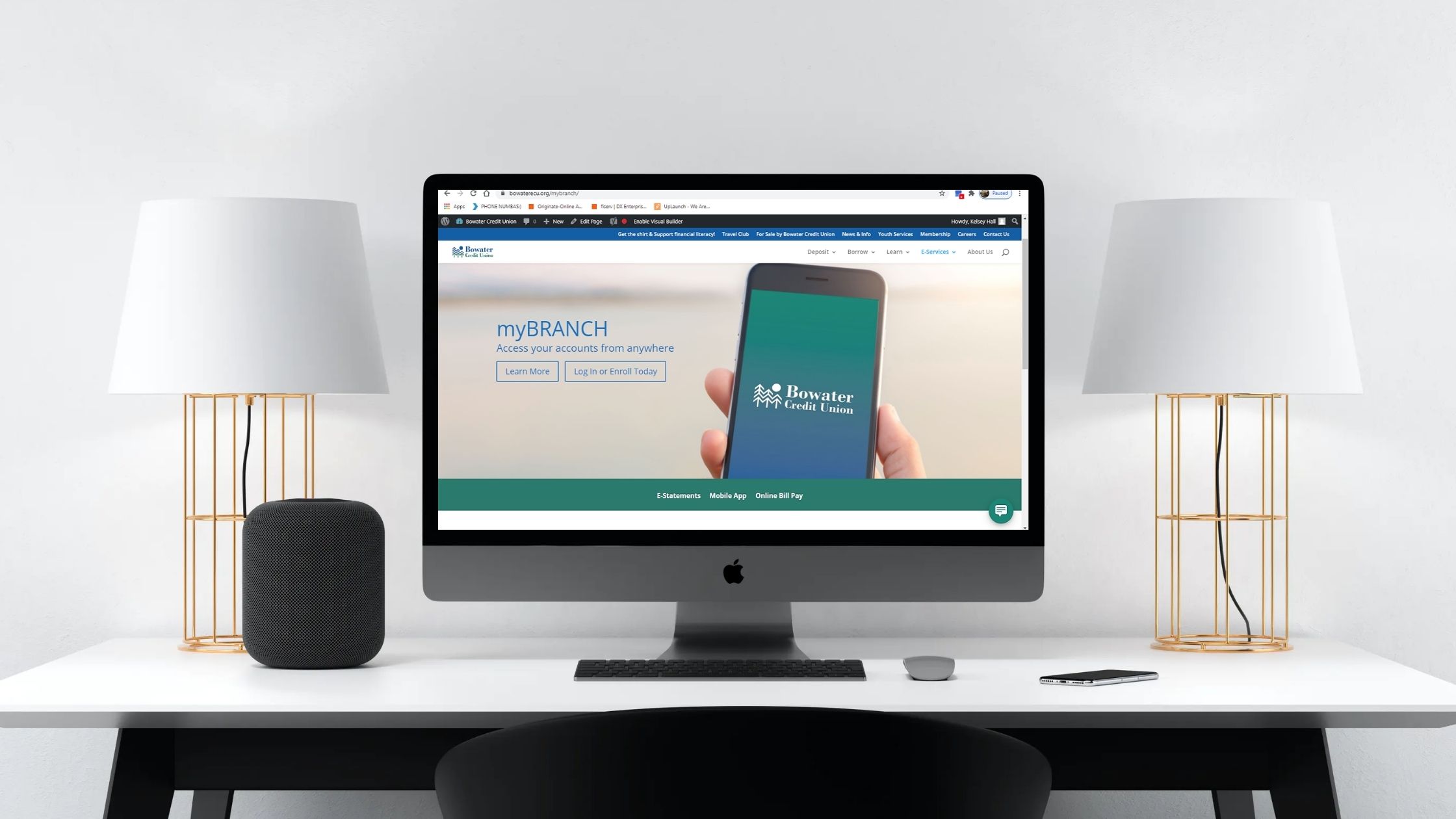
Web browsers have something called a “data cache” that stores quick information about websites to give you a faster browsing experience. Unfortunately due to the three-day outage of myBRANCH, many members browsers stored “bad information” in their data cache which has caused issues accessing myBRANCH.
If this is happening on your computer, tablet, or phone you will see a message saying “the site cannot be reached”.
To solve the problem, you just need to clear your data cache, and then access myBRANCH from our homepage and not a shortcut or favorite.
HOW TO CLEAR YOUR DATA CACHE:
Google Chrome:
- On your computer, open Chrome.
- At the top right, click More (this three dots) .
- Click More tools. Clear browsing data.
- At the top, choose a time range. To delete everything, select All time.
- Next to “Cookies and other site data” and “Cached images and files,” check the boxes.
- Click Clear data
https://support.google.com/accounts/answer/32050?co=GENIE.Platform%3DDesktop&hl=en
Internet Explorer:
1. On your computer, open Internet Explorer
2. Click the Settings “gear” icon
3. Click Internet Options
4. Click the “delete” button
5. Choose what to delete from Internet Explorer (temporary internet files and website files, cookies and website data, and history)
6. Click Delete
Microsoft Edge:
- Click on the. menu button situated in the upper right corner.
- Click on Settings.
- Under Clear browsing data, click on Choose what to clear.
- Click on Clear.
https://www.bitdefender.com/consumer/support/answer/2010/
iPhone and iPad:
https://www.macworld.co.uk/how-to/clear-cache-iphone-3609079/
Android:
https://www.businessinsider.com/how-to-clear-cache-on-android-phone
If you have any issues clearing your “data cache” or can still not access your myBRANCH give us a call
423-336-7268 and a member of our team will be happy to help.
